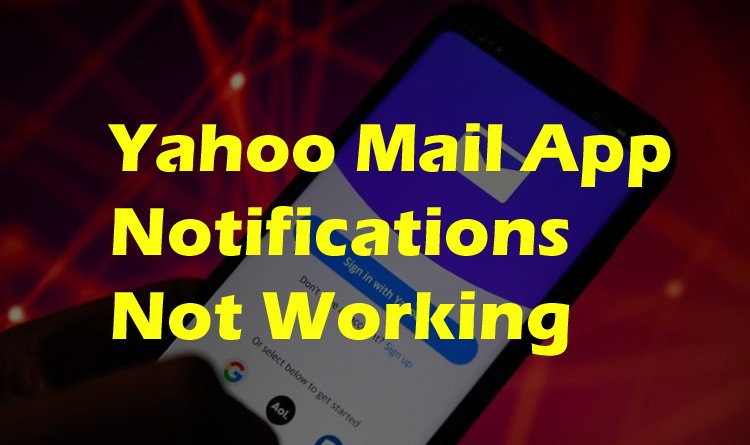Android-based devices come with a lot of features and functionality to make things more convenient for the users. One of the very useful features is the notification you get on your device when something new happens with the apps installed on it. For example, you’ll receive an alert in the notification drawer if new updates are available for your device. Similarly, you can check this drawer to check for new messages, emails, and other notifications. Although generally, the notification feature works fine with most of the apps, however, sometimes Yahoo Mail users have issues with their Android device. If Yahoo Mail app notifications are not working on your Android device, you can follow the information below.
Read: Why is Yahoo Mail Loading Slow and How to Fix It
How to Fix Yahoo Mail App Notifications Not Working on Android Issue
When you can’t receive notifications from the Yahoo Mail app, it’s recommended that you first check your Android device for:
- Make sure you have an active internet connection. If you have disabled the Internet on your device, you also won’t receive a notification for Yahoo Mail or any other app.
- Make sure Do Not Disturb (DND) is enabled on your Android device. If it is enabled, you will not be able to receive any app notifications, including the Yahoo Mail app. So make sure to turn off DND on your Android device.
- Check the Background app refresh setting to make sure it is enabled as it allows the app to run in the background. Also, be sure to enable the option for your Yahoo Mail app.
- To make sure all toggle switches are on, check Settings > Notifications.
- If Low Power Mode or Power Saving Mode is enabled on your Android device, you might not be able to receive Yahoo Mail notifications. Make sure to turn it off when your device has enough battery.
- If the suggestions above don’t work, consider restarting your phone. However, if even restarting the device does not help you resolve the issue, you may want to delete the app and reinstall it on your device.
Once you have reinstalled the Yahoo Mail app on your Android device, you need to follow the instructions below.
- On your Android device, tap the Yahoo Mail app icon to open it. This will take you to the login screen (if you haven’t already logged in).
- After signing in to your Yahoo Mail account on the app, you’ll first need to turn on notifications using your device’s settings. For that, you have to follow these steps:
- Tap on the Settings app on your Android device.
- In the Settings section of your device, tap Notifications & apps
- Then tap on the Yahoo Mail option and select Notifications
- Next, tap on the Show notifications toggle button to enable notifications
3. Now you also need to enable notifications from your Yahoo Mail app. To do this, you must follow these steps:
- Open the Yahoo Mail app on your Android device and sign in to your account if you aren’t already signed in.
- In the app, you need to tap on the profile icon located in the top left corner of the screen. This will expand the menu from the left.
- In the expanded menu, you have to tap on Notifications
- On the next screen, you will see some options to customize the notification.
- If you want to receive notifications for everything on the Yahoo Mail app, you’ll need to select All messages and features. However, if you want to receive notifications for certain categories of messages, you only need to select the categories of messages that I select the option. When you tap on the Only categories of messages I selected option, a menu will expand where you’ll have a toggle button next to categories like People, Deals, Travel, Package Tracking, and Reminders. Depending on your needs, you can toggle the toggle buttons next to the categories mentioned on and off.
Conclusion
Following these steps will help you set up your Yahoo Mail account to receive notifications on your Android app.
So, now that you know how to fix the Yahoo Mail app not being able to receive notifications on your Android device, you can easily fix the problem whenever you face it on your device. If you have any problem with yahoo email then please do comment in the box. We will give you the best solution for any yahoo email issues.