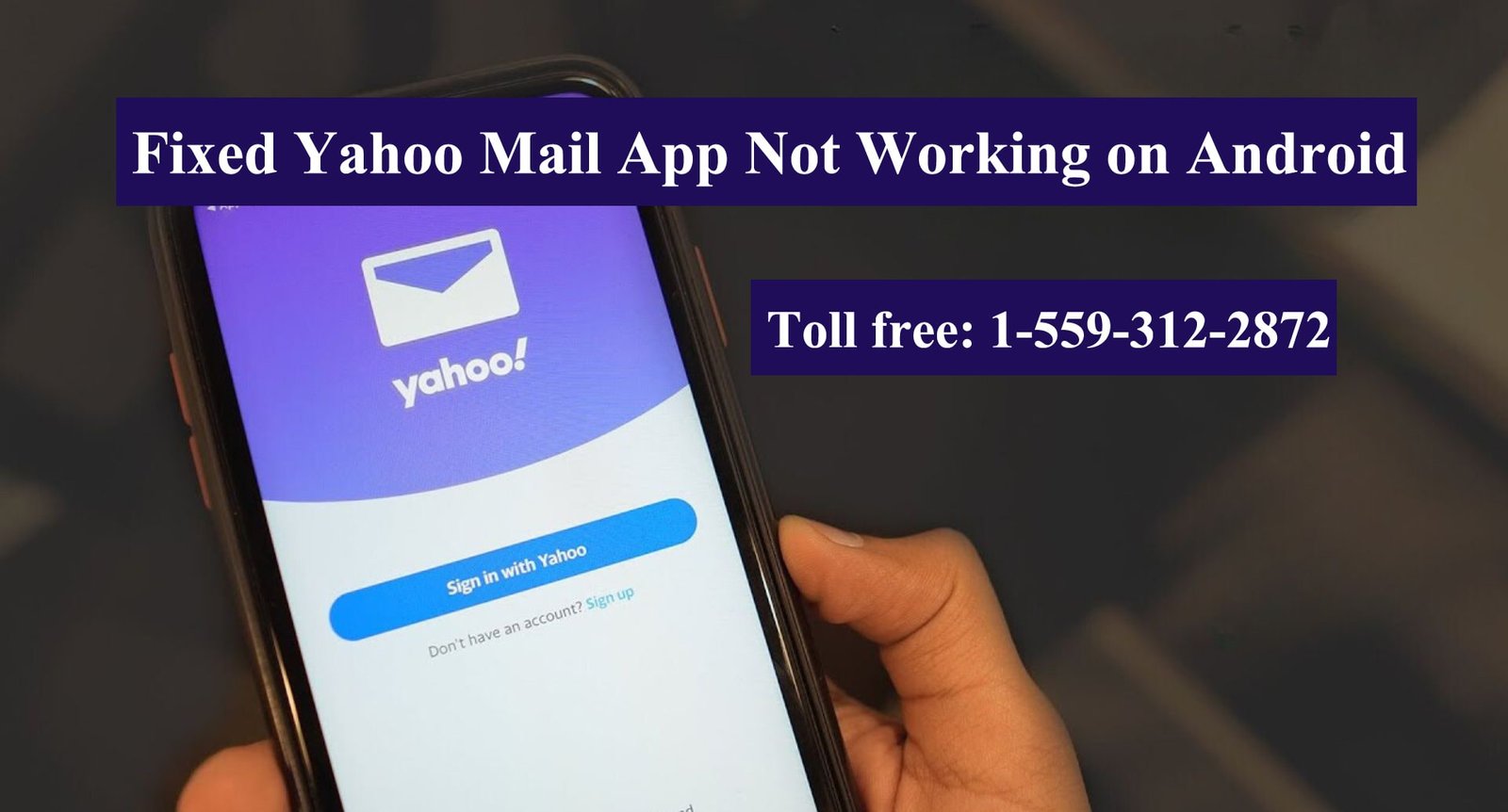In today’s fast-paced world, staying connected through email is essential. However, if you’re facing issues with the Yahoo Mail app on your Android device, it can be frustrating. Fear not! In this comprehensive guide, we’ll explore common problems and provide solutions to get your Yahoo Mail app up and running smoothly.
Step to Fix Fix Yahoo Mail App Not Working on Android
The Yahoo Mail app is a popular choice for managing emails on Android devices. Whether you’re using it for personal or professional communication, encountering glitches can disrupt your workflow. Let’s dive into troubleshooting steps to resolve these issues and ensure seamless email access.
1- Update the App
Before delving into specific problems, start by checking if your Yahoo Mail app is up to date. Outdated versions may contain bugs or compatibility issues. Follow these steps:
- Open Google Play Store: Launch the Play Store on your Android device.
- Search for “Yahoo Mail”: Type “Yahoo Mail” in the search bar.
- Update the App: If an update is available, click the “Update” button.
2- App Functionality Problems
A- Slow Performance, Freezing, or Crashes
- Clear Cache: Navigate to your device’s settings, find the Yahoo Mail app, and clear its cache. Often, this simple step can improve performance.
- Restart Your Device: Sometimes a quick restart can work wonders. Turn off your phone, wait a few seconds, and power it back on.
- Check Available Storage: Insufficient storage space can impact app performance. Delete unnecessary files or apps to free up space.
B- Feature Unavailability on Mobile
Remember that the mobile app may not replicate all features available on the desktop version. Certain functionalities might be limited. Refer to the app’s official documentation or website to understand its capabilities.
3- Connection Problems
A- Network Access
- Wi-Fi vs. Mobile Data: Switch between Wi-Fi and mobile data to check if the issue persists. Weak Wi-Fi signals can cause connectivity problems.
- Airplane Mode: Ensure your device isn’t in airplane mode, which disables all network connections.
B- App Permissions
Review the app’s permissions:
- Location: Yahoo Mail may require location access for specific features. Verify that location services are enabled.
- Storage: Confirm that the app has permission to access your device’s storage.
4- Issues Signing In
If you’re unable to sign in to the Yahoo Mail app, follow these steps:
- Sign Out and Back In: Sometimes signing out and then signing back in can resolve authentication issues.
- Password Reset: Use the “Forgot Password” option if you’ve forgotten your password.
- Account Verification: Double-check your account details. Ensure your email address and password are correct.
Conclusion
By following these troubleshooting steps, you can overcome common Yahoo Mail app issues. Remember to stay updated and explore official support resources for additional guidance. Thousands of users have faced similar problems, so you’re not alone! Soon, you’ll be back to managing your inbox seamlessly.