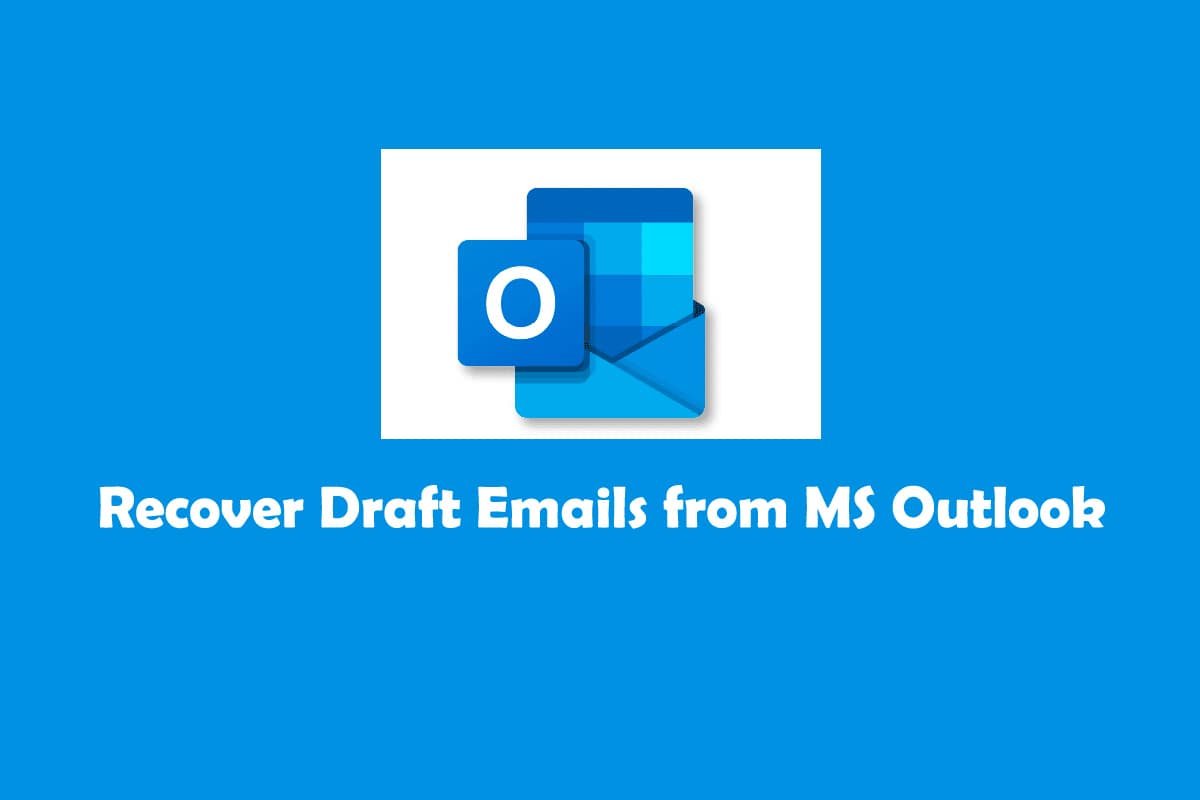How to Recover Deleted Draft Emails from MS Outlook? When you compose a new mail in Outlook it closes suddenly. A window will appear on your screen asking you to save the changes you have made. When you click Yes, the email is saved in the Drafts folder.
Read: How to Cancel Scheduled Email in Outlook
Why Can’t I Find Drafted Emails in the Outlook Drafts Folder?
Here are some common complaints that we receive daily:
- Draft email lost in Outlook
- Email saved by Outlook is not in the draft
- The Outlook email draft has gone
- The draft email has disappeared from Outlook
- The outlook draft has disappeared
- Outlook draft missing
The main reason you can’t find draft emails in Outlook is because you wrote an email but forgot to save it. This is why many Outlook users will not find draft emails in the Outlook Drafts folder.
Other Reasons Why You Can’t Find Draft Emails in Outlook.
- There can be many situations in which you delete your email. Just imagine a situation where you have typed a long email that needs to be sent as soon as possible and even it needs to be sent immediately. But when you check the sent items folder, the sent items do not appear in the sent folder. In such a situation you feel confused. What actually happened is that instead of pressing the “Send” tab, you might have accidentally pressed the “Delete” tab. Now you have accidentally deleted your draft email on Outlook.
- You may have closed the app before sending the mail.
- Network problem occurred while sending written mail.
- There are other situations where your Outlook may crash unexpectedly while you are sending or writing important emails.
- You may find Outlook abnormally terminating without even closing your open emails. Due to which your draft emails on Outlook also get deleted.
- Virus infection or malware attack on the file system will also infect your PST file, causing your important emails to get deleted. Virus attacks can cause your Outlook application to appear unnaturally like an Outlook draft, closing without saving.
If you saved an email but couldn’t find it in the Drafts folder. This may be because the drafted mail was sent or was deleted from the Drafts folder.
The above mentioned scenarios are the reasons why your Outlook email drafts get deleted. So, the common question that arises in the minds of users is: Can you recover deleted drafts in Outlook? The short answer is yes, please see the next section to learn how to do this.
How to Find and Recover Deleted Drafts in Outlook?
All your manually deleted emails and draft emails are moved to the Deleted Items folder. So when it comes to recovering unsaved draft emails in Outlook, recovering lost emails or restoring deleted drafts in Outlook. The Deleted Items folder is the answer.
How to Recover Deleted Drafts in Outlook?
- Click the “>” arrow button above the Inbox option to expand the Folder pane.
- Click on the Deleted Items folder.
- list of all deleted items (sent emails, received emails, drafts) will appear on your screen.
- Select the items to recover.
- For a single item: Right-click the mail you want to recover.
- For multiple items: Hold down the Ctrl key, right-click the mail, and press the c key at the same time.
- Click Move > Copy to Another Folder.
- Select the folder where you want to restore the selected items.
Note: We strongly recommend that you choose:
- Sent Items folder if you want to restore sent messages.
- Inbox if you want to restore received emails.
- Drafts folder, if you want to recover deleted drafts.
7. Click on the OK button.
You can find the restored items in the selected folder.
How Do I Send a Draft Email in Outlook?
As mentioned earlier in the article. An email that has been composed but not yet sent is saved in Outlook’s Drafts folder.
Follow the steps to send a formatted email.
- Open Outlook.
- Click on Drafts folder.
- Select the mail you want to send.
- Change or modify the mail you want to send. (if necessary)
- Press the Send button.
There you have it, the written letter has been successfully sent to the recipient.
Why Does Outlook Save Drafts of Sent Emails?
The problem of duplicate email drafts in Outlook is not that common a problem. But if you are among those who have faced this situation then this section is especially for you. The main reason this happens is when mail is sent through your mail client server but you have configured Outlook to save a copy of the mail option.
Here are some easy ways to fix this problem.
- Turn off the Save copies of sent emails option.
- Turn off the Automatically save items that haven’t been sent option.
Conclusion
We hope this article can help you Recover Deleted Draft Emails from MS Outlook. Losing unsaved progress will always be a challenge for us. The best thing is that we can prepare for such cases in case they occur.
Ensuring that you keep your data backed up to avoid any sudden interruptions like power cuts or weak internet connections will go a long way in protecting your data.