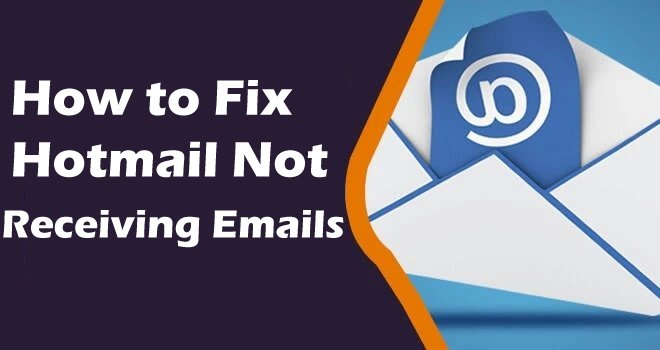Hotmail, now owned by Microsoft Corporation, is a hassle-free email service for the masses. But it has since been integrated with Outlook email. Hotmail and Live Mail users started experiencing many problems with their accounts. Hotmail Not receiving emails on the Hotmail account is a big problem. Usually, such a problem is caused by the following issues on the email account.
- Problems with mail filter.
- The web browser is unable to fully load the mailbox.
- Emails were sent to another account.
- IMAP/pop or exchange are not configured correctly.
- Network or security issues.
Read: Yahoo Mail Won’t Open Attachments on Computer or Mobile? This Guide Will Help.
How to Fix Hotmail Not Receiving Emails
If you can’t receive email on your Hotmail account using a computer, the emails are available on a smartphone. Here are the techniques to fix it.
Step 1- Repair your web browser-
If the web browser cannot access the new Hotmail email, please sign in to the account on a different browser. Now check, are you seeing new emails or not?
If you receive new emails here, please change the following browser settings.
- Clear your web browser (delete all cookie and cache data).
- Update browser plugins.
- Also, update the browser.
After that, if the browser is not yet able to load new emails, you can factory reset it and then reload the account.
Step 2- Check Junk Email Folder-
When Hotmail does not receive new emails in the Inbox folder, please open the Junk mail (Spam or Trash) folder. Are new emails available?
If so, please change these spam rules.
- Let’s log in to your Hotmail account using the Outlook website.
- Tap the Settings icon and click Show all Outlook settings.
- Click the Junk Mail option in the left menu.
- Press the Delete button and press Save to remove all available domains in the Junk file list.
After you change the junk mail rule, please go back to the Junk mail folder and move the new email to the Inbox.
Step 3- Check Mail Rule (Filter)-
When you can’t receive an email in your Hotmail inbox, please check other folders in your mailbox. If new emails are presented in another folder.
- Re-access the Outlook email settings on your Outlook.
- Click on Rulers.
- Tap on the Delete button available next to Ruler.
- Now click on save
Step 4- Check Server Status-
Sometimes users are unable to receive emails on their Hotmail account due to server failure issues. When servers are overloaded with massive web traffic or some updates are late.
It may stop responding for a while. In the meantime, if you can take any action in your email accounts. It will not be successful. That’s why you should never ignore checking the Hotmail server status.
If Outlook service is stopped. You should wait until it happens again.
Step 5 – Select Latest Filter at the top-
Some Hotmail users cannot receive new emails in the inbox because of a collapsed filter issue.
They accidentally selected the oldest emails. As a result, Inbox displays older emails on the first page. So make sure you don’t repeat the same errors on your Outlook account as well.
- Open Outlook Inbox.
- Click on the Filter tab, and hover your mouse over Sort
- select latest at the top
Step 6 – Remove Email Forwarding-
Sometimes Hotmail users do not receive emails because of a forwarding error. You may have accidentally activated forwarding. To turn it off, use the tips below.
- Go to Outlook Settings.
- Click on Referral
- Type Hotmail password and log in.
- Now if you see an email address in the forward list, please remove it.
If you need to deal with sending and receiving errors when accessing them through Outlook or any other application.
Internet connection problem – Please check WAN (Internet) settings on PC. Your program may not be able to access the net. That’s why you have a shipment and receive an error on the app.
Disable security programs – Sometimes apps can’t receive emails from Outlook account due to security issue (firewall, antivirus). To disable all security applications including firewall, antivirus, and proxy. And then started the send/receive process.
Update Email Password – If Hotmail users cannot receive emails through the Email app, it keeps asking you to enter the password. Please update the login key (password) in Account Settings.
Check Server Settings – You should also check Hotmail server settings for IMAP/POP3 servers. The information should conform to the following description.
IMAP Server Name – imap.outlook.com
port number 993
Authentication Type – SSL
POP3 Server Name – pop.outlook.com
Port Number – 995
Authentication Type – SSL
SMTP Server Name – smtp.outlook.com
Port N° 465 or 25
Authentication type – Optional.
If you cannot receive Hotmail emails with attachments, change these settings on the account.
Empty Junk Mail Folder – First of all you have to clean junk and spam folders. Keep it clean so that new emails can come in here.
Attachment does not have a valid extension – The attachment may have the wrong extension. that is not supported by Outlook and which represents suspicious activity,
File size too large – The attachment contains a file that is too large. So you should ask the sender to send a small file with the attachment.
Review email rules – If you have specified any rules for emails with attachments, please terminate them. To do this, you need to go to Outlook Settings and click on Ruler. Now remove the rule for your email.
There are two main reasons why you can’t receive messages from your Gmail account. First concerns the mail filter. Make sure you haven’t created any rules for the Gmail root domain name.
Let’s open Hotmail Settings.
Click on Mail Rules and if you see any rule related to Outlook. Just remove it from here.
And the other is Outlook Connect. If you are using a Gmail account on the Outlook app. You may not have configured it properly. That’s why you have such errors. So you can go to Why Gmail won’t connect to Outlook for more help.
If Hotmail is not receiving emails on iPhone, iPad, or another iOS device, here is how to fix it.
Go to iPhone Settings.
Please find Accounts & Passwords and tap on it.
Touch Hotmail account.
Swipe down and tap on Delete Account
After the account is deleted, you need to tap on Add account
Select Outlook from the list and enter your email address and other details.
Now select services and press the Done button.
You probably blocked this domain on your Hotmail account. Because of this, you don’t get new emails from a Hotmail account for a certain domain. So make these changes in the Hotmail account.
Go to Outlook (Hotmail) Settings.
Click on the Rules button.
If you see any rules for such domains. You have to remove it.
Now go to Junk Mail Settings.
If you see an email rule for a certain domain. Remove this spam rule as well.
You will now receive new emails from these providers without delay.
Conclusion
Now I hope you understand How to Fix Hotmail Not Receiving Emails. we have given you above all possible solution to fix Hotmail not receiving mail. If you are not able to fix it after following the steps then you can do a comment for taking the best advice for it. If you get a solution from the post then you can share the post with others.