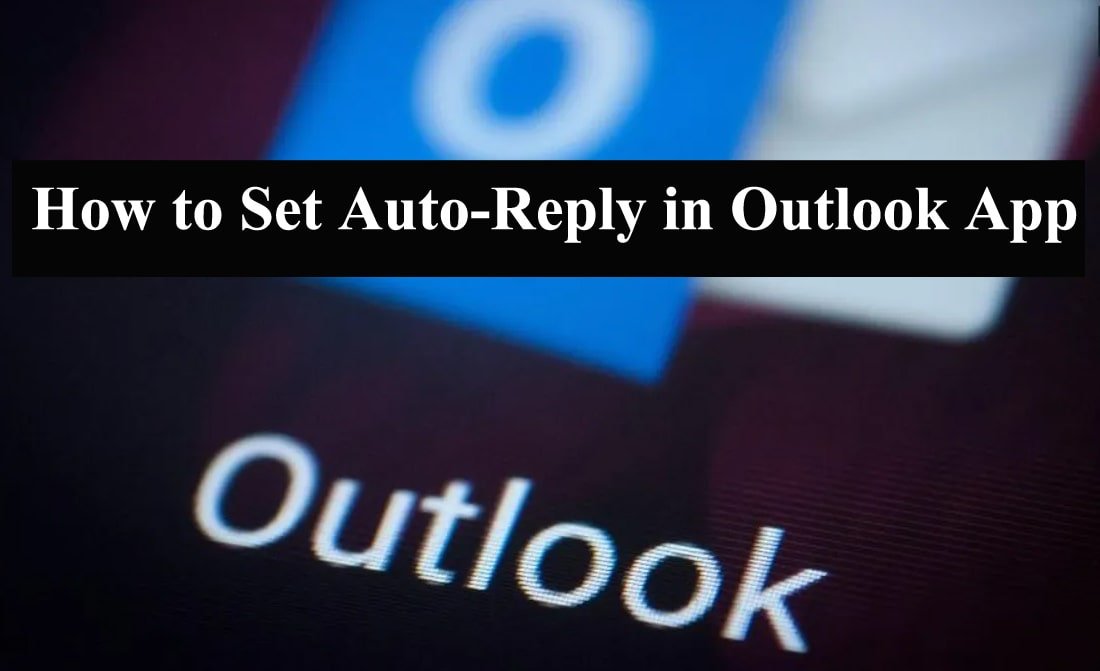If you are on vacation or leave? You do not have to worry about responding to emails while you’re gone. Set Auto-Reply in Outlook App is a great way to let people know that you’re unavailable and when you’ll be back.
Read: How to Change Your Status on Outlook Email?
What Is An Auto-Reply?
An auto-reply, also known as an out-of-office (OOO) reply, is an automated email that is sent to people who email you while you’re unavailable. It typically includes a message letting them know that you’re out of the office, when you’ll be back, and who to contact in your absence.
Benefits of Setting Up An Auto-Reply in Outlook
There are several benefits to setting up an auto-reply in Outlook:
- It lets people know that you’re unavailable. This can help to reduce the number of emails you receive while you’re gone.
- It sets expectations about when you’ll be back. This can help to avoid frustration from people who are expecting a quick response.
- It provides contact information for someone who can help in your absence. This can be helpful for people who need urgent assistance.
How To Set Up An Auto-Reply in Outlook
Setting up an auto-reply in Outlook is easy. Here are the steps:
- Open Outlook.
- Click the File tab.
- Click Automatic Replies.
- Select the Office Away radio button.
- In the Start time and End time boxes, enter the dates and times when you’ll be out of the office.
- In the Inside My Organization box, select the Send Replies to All Senders checkbox if you want to send an auto-reply to everyone who emails you.
- In the Outside My Organization box, select the Send replies to all senders outside my organization checkbox if you want to send an auto-reply to people who email you from outside your organization.
- In the Subject box, type a subject for your auto-reply message.
- In the Message box, type the message you want to send.
- Click OK.
Additional Tips for Set Up An Auto-Reply in Outlook
- You can customize your auto-reply message to include your contact information, such as your mobile phone number or email address.
- You can also create separate auto-reply messages for different types of emails, such as work emails and personal emails.
- If you’re using Outlook for Mac, the steps for setting up an auto-reply are similar.
Conclusion
Set Auto-Reply in Outlook App is a great way to let people know that you’re unavailable and when you’ll be back. It can also help to avoid frustration and ensure that people who need urgent assistance can get help.
I hope this post was helpful. If you have any questions, please feel free to leave a comment below.